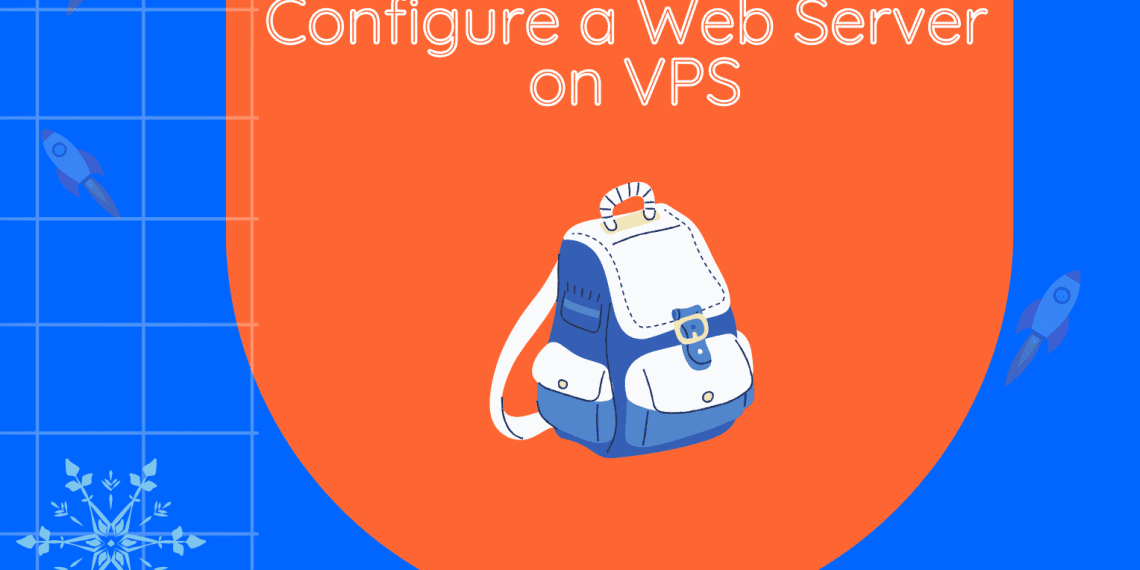Introduction
Setting up a web server on a Virtual Private Server (VPS) is a valuable skill for anyone looking to host a website, web application, or personal blog. This guide aims to provide you with step-by-step instructions for configuring a web server on a VPS using Ubuntu Server and the Apache web server. Whether you’re a beginner or have some experience, this guide will help you get a web server up and running on your VPS.
Step 1: Connect to Your VPS
To configure your VPS, you’ll need to connect to it via SSH (Secure Shell). Most VPS providers offer web-based SSH access or provide SSH credentials (username and password). Use a terminal application or SSH client to establish a connection to your VPS:
ssh username@your_vps_ipOnce connected, you’ll have command-line access to your VPS, allowing you to manage it remotely.
Step 2: Update and Upgrade
Keeping your server up-to-date is crucial for security and stability. Run the following commands to update the package list and upgrade existing packages:
sudo apt update
sudo apt upgradeThis ensures that your server is equipped with the latest security patches and software updates.
Step 3: Install Apache Web Server
Apache is a popular choice for hosting websites. Install it with the following command:
sudo apt install apache2The Apache web server is now installed on your VPS and ready to serve web content.
Step 4: Configure Firewall Rules
To allow web traffic to reach your server while maintaining security, configure your server’s firewall. On Ubuntu, Uncomplicated Firewall (UFW) is commonly used. Open port 80 (HTTP) and, if needed, port 443 (HTTPS):
sudo ufw allow 80/tcp
sudo ufw allow 443/tcp
sudo ufw enableThese rules will ensure that your server can accept web traffic securely while blocking unauthorized access.
Step 5: Test Apache
After installing Apache and configuring the firewall, it’s essential to verify that the web server is running. Open your VPS’s public IP address in a web browser; you should see the default Apache page, confirming that your web server is operational.
Step 6: Add Your Website Files
To host a website or web application, place your files in the appropriate directory. By default, Apache serves content from /var/www/html/. You can upload your files using SCP, SFTP, or your preferred method. Organize your website files within this directory to ensure they are accessible via the web.
Step 7: Configure Virtual Hosts (Optional)
If you plan to host multiple websites on your VPS, consider setting up Apache virtual hosts. This allows you to host multiple domains or subdomains on the same server. Create a virtual host configuration file for each site in the /etc/apache2/sites-available/ directory. Configure the virtual hosts to point to the respective website directories.
Step 8: Secure Your Server
Security is paramount when running a web server. Implement these best practices to protect your server and data:
Regular Updates: Continuously update your server and software to patch vulnerabilities and ensure optimal performance.
Authentication: Use strong passwords or SSH keys for authentication to prevent unauthorized access.
Firewall Rules: Set up a firewall to restrict access to only necessary ports, reducing exposure to potential threats.
HTTPS Encryption: Enable HTTPS with an SSL/TLS certificate to encrypt data transmitted between your server and users’ browsers. This enhances security and user trust.
Monitoring: Regularly monitor server logs for suspicious activity and consider implementing intrusion detection systems if necessary. Utilize server monitoring tools to track resource usage and performance.
Additional Tips and Best Practices
Now that you have a functioning web server, here are some additional tips and best practices to enhance your VPS hosting experience:
Regular Backups: Implement a backup strategy to safeguard your data. Consider automated backups and offsite storage to recover from unexpected data loss or server issues.
Performance Optimization: Optimize your web server’s performance by configuring Apache’s settings, utilizing caching mechanisms, and minimizing resource-heavy scripts.
Content Management Systems (CMS): If you plan to use a Content Management System (CMS) like WordPress, Joomla, or Drupal, follow their installation and security guidelines. Regularly update your CMS and plugins to patch vulnerabilities.
Database Setup: If your website requires a database, install and configure MySQL or PostgreSQL, and ensure proper security measures are in place. Regularly back up your databases to prevent data loss.
Email Configuration: Set up email services or integrate with third-party email providers for effective communication with your users. Ensure proper email security and spam protection.
Scaling Resources: As your website grows, consider scaling your VPS resources, such as CPU, RAM, and storage, to accommodate increased traffic and resource demands.
Community Support: Engage with online communities, forums, or support channels to seek help and share knowledge with other VPS users. Collaborative learning can be invaluable.
Conclusion
Setting up a web server on your VPS can be a rewarding experience, whether you’re hosting a personal blog, a portfolio website, or a complex web application. This comprehensive guide has provided you with the essential steps to configure and manage your web server effectively.
By following these steps and implementing additional tips and best practices, you’ll not only have a functioning web server but also a well-optimized and secure hosting environment for your online projects. As you gain experience and continue to explore, you’ll unlock the full potential of your VPS hosting, ensuring the success of your online ventures. With dedication and continuous learning, you’ll master the art of VPS web hosting and take full advantage of this powerful platform.