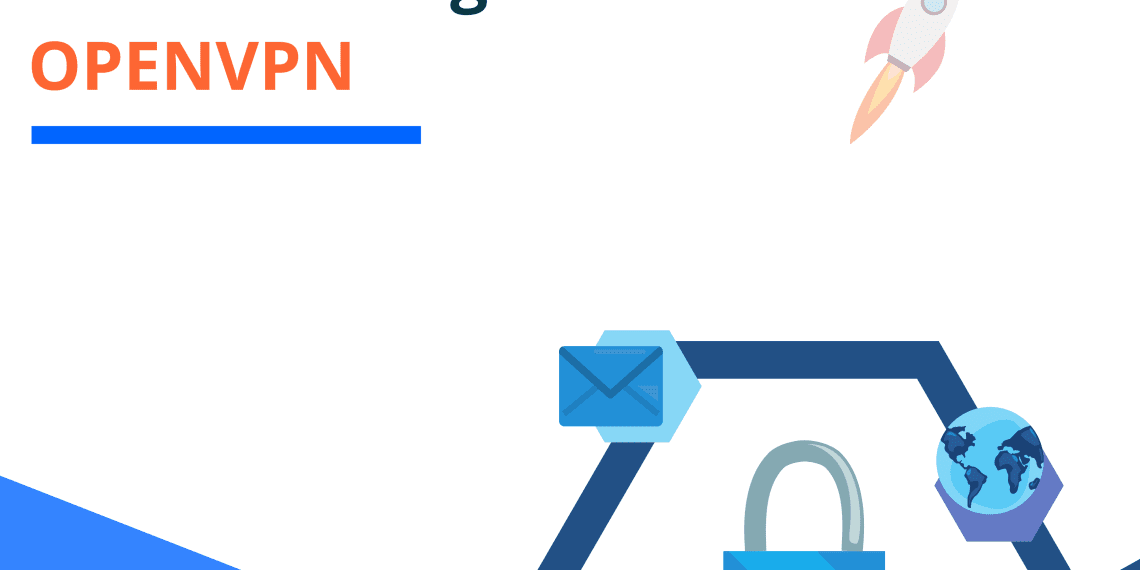Introduction
Whether you’re an individual looking to safeguard your personal information or a business aiming to protect sensitive data, having a reliable and secure virtual private network (VPN) is essential. OpenVPN is an open-source VPN solution that is known for its robust security and versatility. In this comprehensive guide, we will walk you through the process of configuring OpenVPN, enabling you to establish a secure and private network connection.
What is OpenVPN?
OpenVPN is an open-source software application that implements virtual private network (VPN) techniques to create secure point-to-point or site-to-site connections in routed or bridged configurations and remote access facilities. It uses a custom security protocol that utilizes SSL/TLS for key exchange, making it highly secure and adaptable for various network configurations.
Prerequisites
Before diving into OpenVPN configuration, you should have the following prerequisites in place:
A Server: You need a server to host your OpenVPN. This server should have a static IP address and sufficient resources to handle the VPN traffic.
Operating System: OpenVPN can be installed on various operating systems, including Linux, Windows, and macOS. Ensure your server is running one of these compatible systems.
Root Access (Linux): If you’re using Linux, make sure you have root access or sudo privileges to install and configure OpenVPN.
OpenVPN Software: Download and install the OpenVPN software on both the server and client devices. You can find installation packages for different platforms on the official OpenVPN website.
Steps to Configure OpenVPN
Step 1: Installation
The first step is to install OpenVPN on your server and client devices. The installation process may vary depending on your operating system. For example, on Ubuntu, you can use the following command to install OpenVPN:
sudo apt-get install openvpnStep 2: Create Server and Client Certificates
OpenVPN uses certificates for authentication. You’ll need to create certificates for both the server and client devices. You can use the easy-rsa script that comes with OpenVPN to generate these certificates. Follow the steps provided in the official OpenVPN documentation to create the necessary certificates.
Step 3: Configuration Files
OpenVPN uses configuration files to set up the VPN connection. You’ll need to create separate configuration files for the server and each client. These files typically have a .conf extension. Here’s an example of a basic server configuration file (server.conf):
port 1194
proto udp
dev tun
ca ca.crt
cert server.crt
key server.key
dh dh.pem
server 10.8.0.0 255.255.255.0
ifconfig-pool-persist ipp.txt
push "redirect-gateway def1 bypass-dhcp"
push "dhcp-option DNS 8.8.8.8"
push "dhcp-option DNS 8.8.4.4"
keepalive 10 120
cipher AES-256-CBC
comp-lzo
user nobody
group nogroup
persist-key
persist-tun
status openvpn-status.log
verb 3For the client configuration file (client.conf), you’ll need to specify the server’s IP address, the client’s certificate, and the client’s private key.
Step 4: Firewall Configuration
To allow OpenVPN traffic through your server’s firewall, you’ll need to configure firewall rules. The specific rules may vary depending on your server’s operating system and firewall software. Make sure to allow traffic on the OpenVPN port (default is 1194) and the tunnel interface (usually tun0).
Step 5: Start the OpenVPN Service
Once your configuration files are in place and your firewall is configured, start the OpenVPN service on your server using the following command:
sudo systemctl start openvpn@serverStep 6: Client Setup
On the client devices, you’ll need to install the OpenVPN software and import the client configuration file (client.conf). You can typically do this through the OpenVPN client’s graphical interface or by copying the configuration file to the appropriate directory.
Step 7: Connect to the VPN
With the OpenVPN client installed and the configuration file imported, you can now connect to your VPN server. You’ll be prompted to enter your username and password, and upon successful authentication, your VPN connection will be established.
Advanced OpenVPN Configuration
While the above steps provide a basic configuration for OpenVPN, there are many advanced options and features that you can explore to tailor your VPN setup to your specific needs. Here are some advanced topics to consider:
1. Two-Factor Authentication (2FA)
Enhance the security of your VPN by implementing two-factor authentication. This requires users to provide a second form of verification, such as a one-time code from a mobile app, in addition to their username and password.
2. Routing and Access Control
You can control which clients can access specific resources on your network by configuring routing and access control rules in your OpenVPN server’s configuration.
3. Logging and Monitoring
Implement robust logging and monitoring to keep track of VPN activity and diagnose any issues that may arise.
4. Load Balancing and Redundancy
For high availability and load balancing, you can set up multiple OpenVPN servers and distribute client connections among them.
5. Client Customization
Customize the client configuration files to include specific settings, such as route additions, DNS options, and custom scripts.
Conclusion
Configuring OpenVPN might seem like a complex process, but with careful attention to detail and the right resources, it becomes manageable. OpenVPN offers a high level of security, making it an excellent choice for anyone concerned about online privacy and data protection.
Remember that this guide provides a basic overview of the OpenVPN configuration process. Depending on your specific use case and network setup, you may need to delve deeper into OpenVPN’s advanced features and options. Always refer to the official OpenVPN documentation and seek expert advice if necessary to ensure the highest level of security and performance for your VPN setup. Once configured, you can enjoy the benefits of a secure and private network connection for all your online activities.
By following the steps outlined in this guide, you can establish a robust and secure OpenVPN network that protects your data and privacy, whether you’re an individual user or a business looking to safeguard sensitive information. Stay safe and connected in the digital world with OpenVPN.