Published on 17 September 2023
Introduction
Securing your Virtual Private Server (VPS) is paramount in today's digital landscape. With cyber threats evolving at an alarming rate, ensuring the safety of your VPS is crucial for safeguarding your data and maintaining uninterrupted services. While there are various security measures available, one often overlooked but effective option is Windows Defender, the built-in antivirus and anti-malware solution from Microsoft. In this article, we'll explore how you can harness the power of Windows Defender to protect your VPS comprehensively.
Understanding Windows Defender
Before diving into the steps to secure your VPS with Windows Defender, it's essential to understand what Windows Defender is and what it can do for your server.

1.1 What is Windows Defender?
Windows Defender is a free antivirus and anti-malware tool that comes pre-installed with Windows operating systems, including Windows Server editions. It provides real-time protection against viruses, malware, spyware, and other malicious software that can compromise your server's security.
1.2 Features of Windows Defender
Windows Defender boasts several key features that make it a valuable tool for VPS security:
- Real-time protection: Windows Defender constantly scans your VPS for threats, ensuring that any potential risks are detected and addressed promptly.
- Regular updates: Microsoft regularly releases updates and definitions to keep Windows Defender up-to-date with the latest threats.
- Firewall integration: Windows Defender works seamlessly with the Windows Firewall to provide a robust defense against network-based threats.
- Cloud-based protection: It leverages cloud-based threat detection to enhance its ability to identify and respond to emerging threats.
- Centralized management: You can manage Windows Defender settings centrally across multiple servers using the Windows Security Center.
Preparing Your VPS
Before you start using Windows Defender to protect your VPS, you need to ensure that your server is correctly configured and up to date.
2.1 Keep Your Server Updated
Regularly update your VPS with the latest security patches and updates from Microsoft. This will not only improve overall server security but also ensure that Windows Defender has the latest virus definitions to effectively protect your system.
2.2 Enable Windows Defender
In some cases, Windows Defender may not be enabled by default. To enable it, follow these steps:
- Go to the "Server Manager" on your VPS.
- Select "Add roles and features" and follow the wizard.
- Check the "Windows Defender Antivirus" option during the installation.
Configuring Windows Defender
Now that Windows Defender is enabled on your VPS, it's time to configure it for maximum protection.
3.1 Regular Scans
Set up regular scans on your server. You can schedule full or quick scans as per your requirements. To configure scheduled scans:
- Open Windows Security on your server.
- Click on "Virus & threat protection."
- Under "Scan options," select "Quick scan" or "Full scan."
- Click "Manage schedules" and configure the scan frequency and timing.
3.2 Real-time Protection
Ensure that real-time protection is enabled to prevent threats from infiltrating your VPS in real-time:
- Open Windows Security.
- Click on "Virus & threat protection."
- Toggle the "Real-time protection" switch to the "On" position.
3.3 Automatic Sample Submission
Enabling automatic sample submission helps Microsoft improve Windows Defender and respond to new threats more effectively:
- Open Windows Security.
- Click on "Virus & threat protection."
- Scroll down and toggle the "Automatic sample submission" switch to the "On" position.
Customizing Protection
Windows Defender allows you to customize its protection settings to suit your specific needs.
4.1 Exclusions
You can exclude certain files, folders, or processes from being scanned if they are known to be safe. This can improve server performance and prevent false positives. To set exclusions:
- Open Windows Security.
- Click on "Virus & threat protection."
- Under "Exclusions," click "Add or remove exclusions."
4.2 Controlled Folder Access
Controlled Folder Access is a security feature that protects specific folders from unauthorized changes. To enable it:
- Open Windows Security.
- Click on "Virus & threat protection."
- Scroll down to "Ransomware protection" and click "Manage ransomware protection."
- Toggle "Controlled folder access" to the "On" position and configure protected folders.
Monitoring and Responding to Threats
To effectively protect your VPS, you need to stay vigilant and monitor Windows Defender for any detected threats.
5.1 Threat History
Check the Threat History regularly to review detected threats and take appropriate action. You can access the Threat History from Windows Security.
5.2 Quarantine and Remediation
When threats are detected, Windows Defender automatically quarantines them. You can review and remediate threats from within Windows Security.
5.3 Advanced Threat Protection
Consider using Microsoft Defender Advanced Threat Protection (ATP) for enhanced security. ATP offers advanced threat detection and response capabilities, including threat analytics and sandboxing.
Additional Security Measures
While Windows Defender provides robust protection, it should be part of a layered security strategy. Here are some additional security measures to consider:
6.1 Use a Firewall
In addition to the built-in Windows Firewall, consider using a third-party firewall solution to further secure your VPS.
6.2 Regular Backups
Regularly back up your server data to an offsite location to ensure data recovery in case of a breach.
6.3 Strong Authentication
Implement strong password policies and consider multi-factor authentication (MFA) for server access.
Conclusion
Protecting your VPS with Windows Defender is a cost-effective and reliable way to defend against malware and other threats. By following the steps outlined in this guide, you can enhance the security of your VPS, keeping your data and services safe from cyberattacks. Remember that while Windows Defender is a powerful tool, it's just one piece of the security puzzle. A comprehensive security strategy should include multiple layers of defense to effectively protect your server in today's ever-evolving threat landscape.